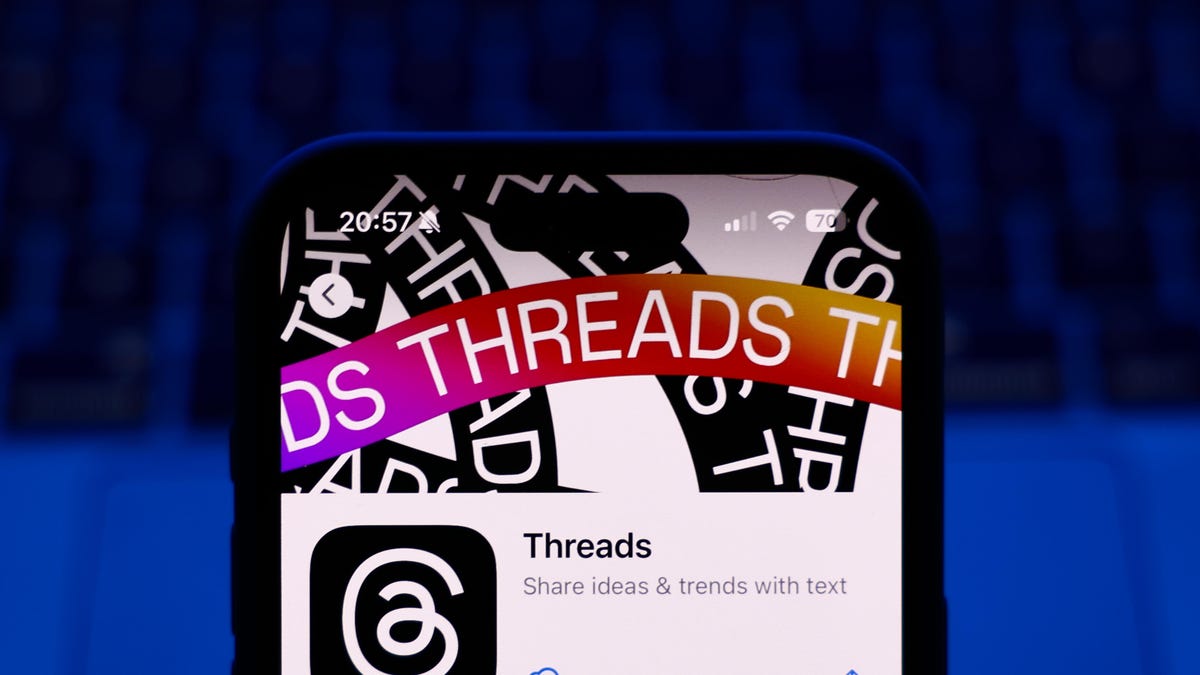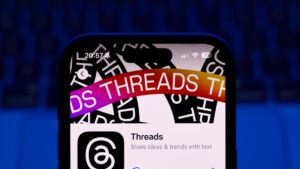4 top personal finance apps for Linux that run on MacOS and Windows, too
Before web-based banking, I was a fanatic about tracking my spending. Although web-based banking is simpler than manually keeping detailed financial records, it’s still not always ideal.
Also: This Linux distro is so Windows-like, it even comes with Microsoft apps
For example, when I need to track down a transaction, it’s not exactly easy through my bank. I typically have to go to my history section, create filters, generate a report, and then comb through that report to find what I’m looking for.
However, when I tried using a dedicated app, locating a transaction was incredibly simple — especially when you can use them on several major operating systems.
If you like to keep a close eye on your spending and don’t want to have to be online to do so, Linux has a few open-source apps that are right up your alley. The four apps below can be installed not only on Linux but on Windows and MacOS too. Let’s take a look at these popular options for monitoring what’s coming in and going out.
1. GnuCash
I used GnuCash for years, and it served me very well. GnuCash is ideal for both personal and business finances, as it’s a double-entry accounting system that features support for multiple accounts, investments, currency conversion, reports, budgeting, invoicing, printing, and much more.
Also: Ready to ditch Windows? 5 factors to help you decide between Linux or MacOS
GnuCash is probably the most powerful financial management solution for the Linux operating system. Because of that, there is a slight learning curve, but GnuCash is a fantastic option once you get used to it.
This one isn’t only available for Linux — you can install it on MacOS and Windows as well. It’s also free and released under the GPL license.
To install GnuCash, issue one of the following commands:
sudo apt-get install gnucash -y sudo dnf install gnucash -y sudo flatpak install gnucash sudo pacman -S gnucash
The only issue I find with GnuCash is that the GUI is pretty out of date, but that doesn’t interfere with the effectiveness of the software.
2. HomeBank
HomeBank is another personal accounting application that is also available for Linux, MacOS, and Windows. This one is easier to use than GnuCash and even includes plenty of features, such as a powerful import system (from Intuit Quicken, Microsoft Money, and bank account statements in OFX, QFX, QIF, and CSV format), support for multiple currencies and types of accounts (bank, cash, credit, liability), auto check numbering and category/payee assigning, scheduled transactions, category split, and more.
Also: Google’s favorite Chrome extensions of 2024 can save you time and money
HomeBank does have a much more modern-looking UI, so you might find it considerably easier to use than GnuCash. It can be easily installed on Linux with one of the following commands:
sudo apt-get install homebank -y sudo dnf install homebank -y sudo pacman -S homebank
HomeBank is free to install and use.
3. KMyMoney
KMyMoney was originally built specifically for the KDE Plasma desktop environment but has since evolved to be used on any desktop environment, even in MacOS and Windows.
Unlike GnuCash, KMyMoney is dedicated to personal finance management, so if you’re looking to use this for business purposes, I’d go back to GnuCash. KMyMoney includes all the features you need, such as support for multiple institutions and accounts, scheduled transactions, tags, payees, ledgers, investments, reports, and more.
Also: The best open-source AI models: All your free-to-use options explained
KMyMoney does have a rather Plasma-like UI, which means that — if you’re using a desktop other than Plasma — when you install the app, it will install a fairly large number of dependencies (approximately 224). Those dependencies are mostly libraries, so they’re small in size and won’t interfere with your desktop as it is.
You can install KMyMoney with one of the following commands:
sudo apt-get install kmymoney -y sudo dnf instlal kmymoney -y sudo pacman -S kmymoney
4. Skrooge
Finally, there’s Skrooge. This is yet another open-source finance application that can be installed on Linux, MacOS (via MacPorts), and Windows (via Windows Subsystem for Linux). Skrooge makes it easy to import from AFB120, QIF, CSV, MT940, OFX, and QFX files and even import directly from your bank’s website via a single click.
Also: Drowning in spam? Stop giving out your email address – do this instead
Skrooge is another application that is powered by the Plasma Desktop, which means if you install it on a non-Plasma desktop, you’ll have to accept the many dependencies it requires. Skrooge includes features such as a tabbed interface, bookmarks, infinite category levels, scheduled transactions, multiple currency support, payee management, reporting, budgeting, importing from KMYMONEY, Microsoft Money, GnuCash, Grisbi, Homebank, and Money Manager EX.
You can install Skrooge on Linux (for free) with one of the following commands:
sudo apt-get install skrooge -y sudo dnf install skrooge -y sudo pacman -S skrooge
Also: 10 lessons I’ve learned from the open-source community that aren’t about tech
For those who prefer installing apps from within a GUI, you should find each of these apps in options like GNOME Software, KDE Plasma Discover, and Octopi.